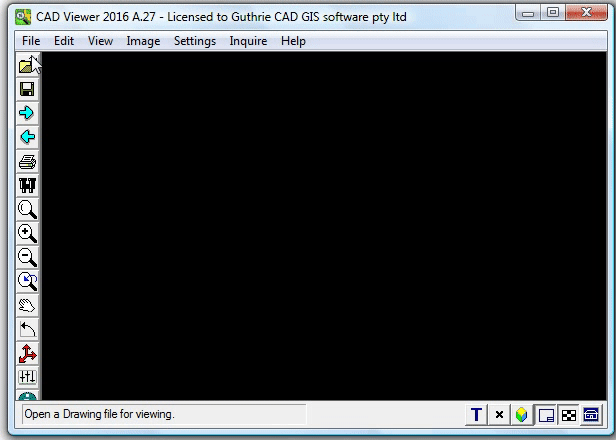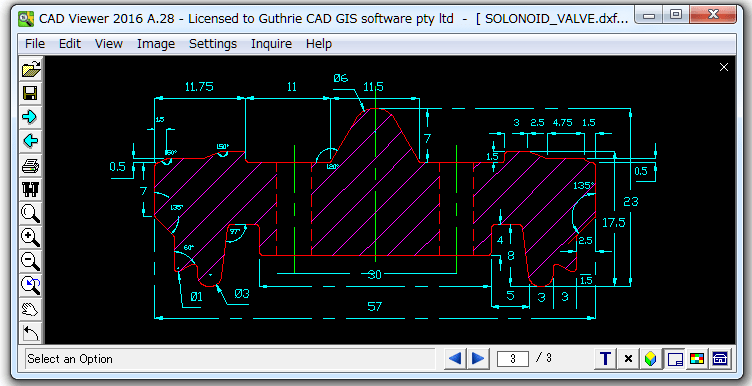Our software clients:

product overview
List of amazing features

Support All AutoCAD versions up to 2021
View and print all AutoCAD DXF and DWG versions 2.5 to 2021 (DWF versions 4.2, 5.5, 6.0).
Intuitive User Interface
Anyone can use it.
Save to PDF
You can save all DXF / DWF files to PDF.
Perform to view multiple AutoCAD files
Browser style Forward/Back buttons allow multiple (up to 1000) drawings to be loaded simultaneously.
You can find other amazing features of our DWF / DXF Viewer from here.