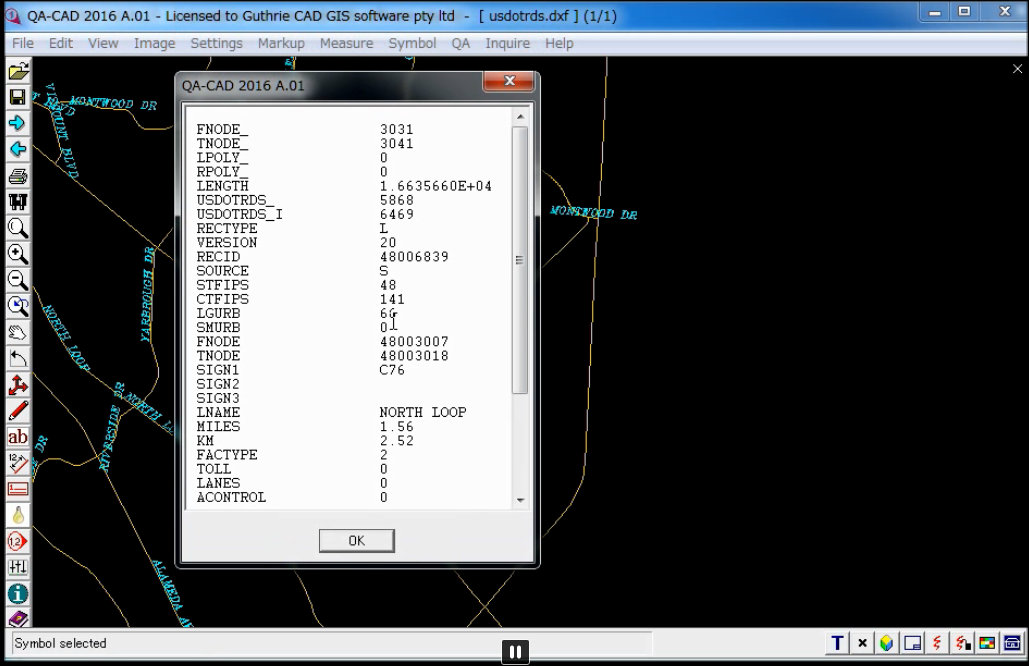Transfer table data
Transfer table data
By using this function, you can select feature attributes in ESRI Shapefiles and convert to text attributes in Auto CAD files
STEP1: Now choose the shapefile as source file.
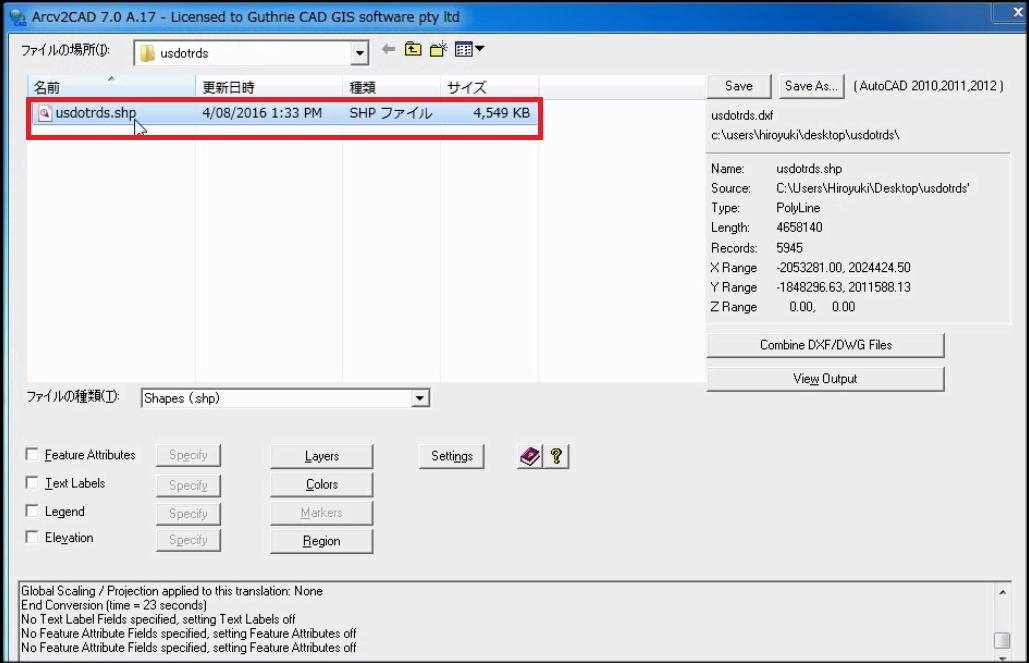
STEP2: Tick "Feature attributes" and press "specify" button.
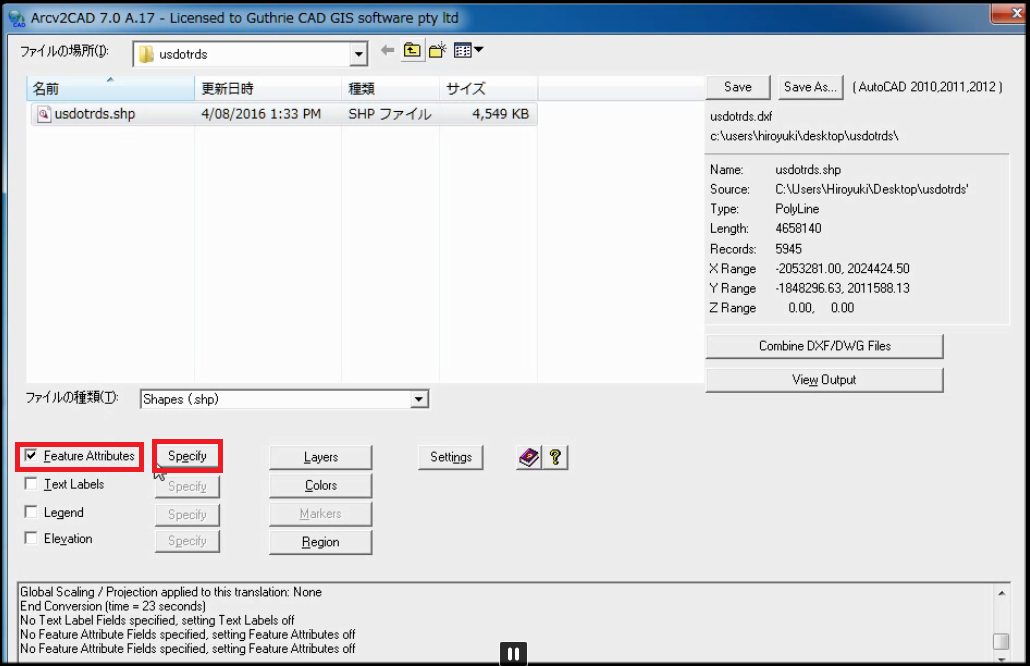
STEP3: Select all "Feature Attribute Fields" that you want to export as "Text ATTRIB" in AutoCAD file. Then press "-->" button.
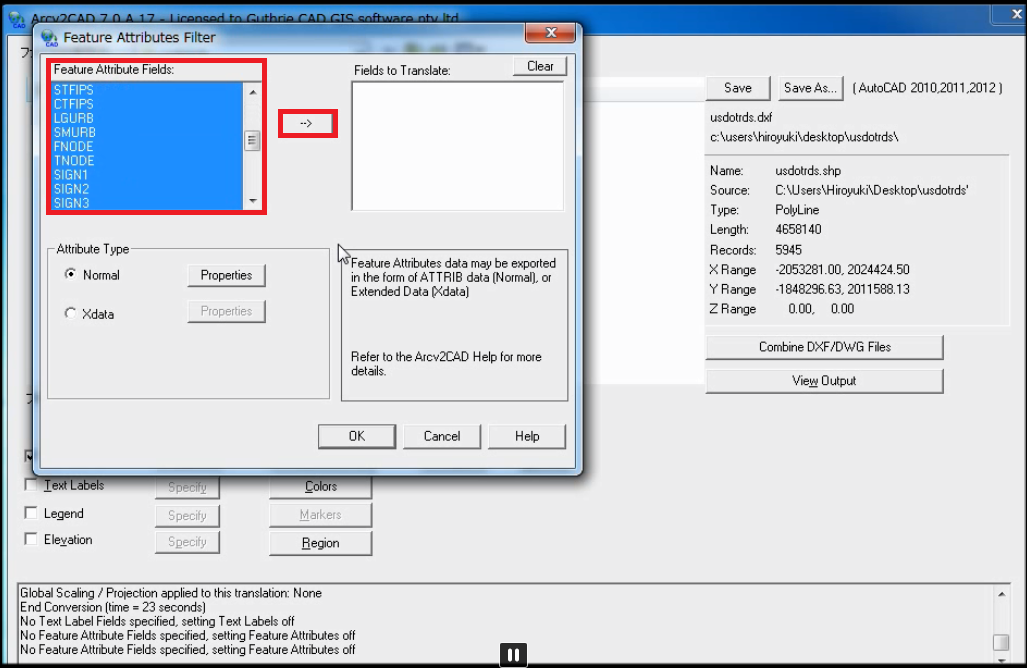
STEP4: All "Fields to translate" are filled. Then press normal "properties" button.
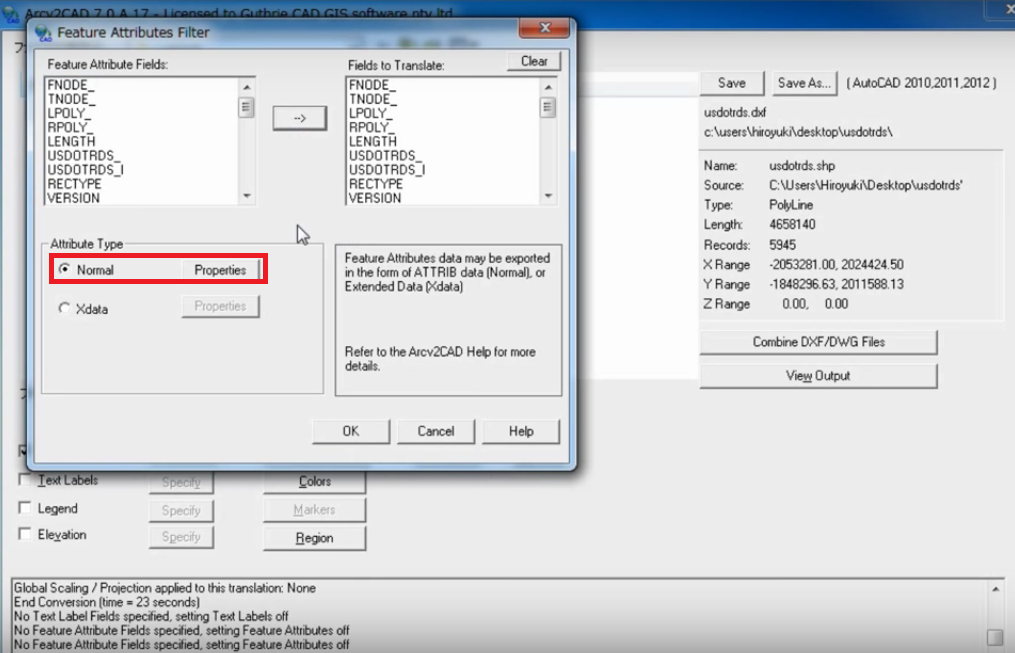
STEP5: Confirm "attrib visible" is off not to display all table data at default. Then press OK button.
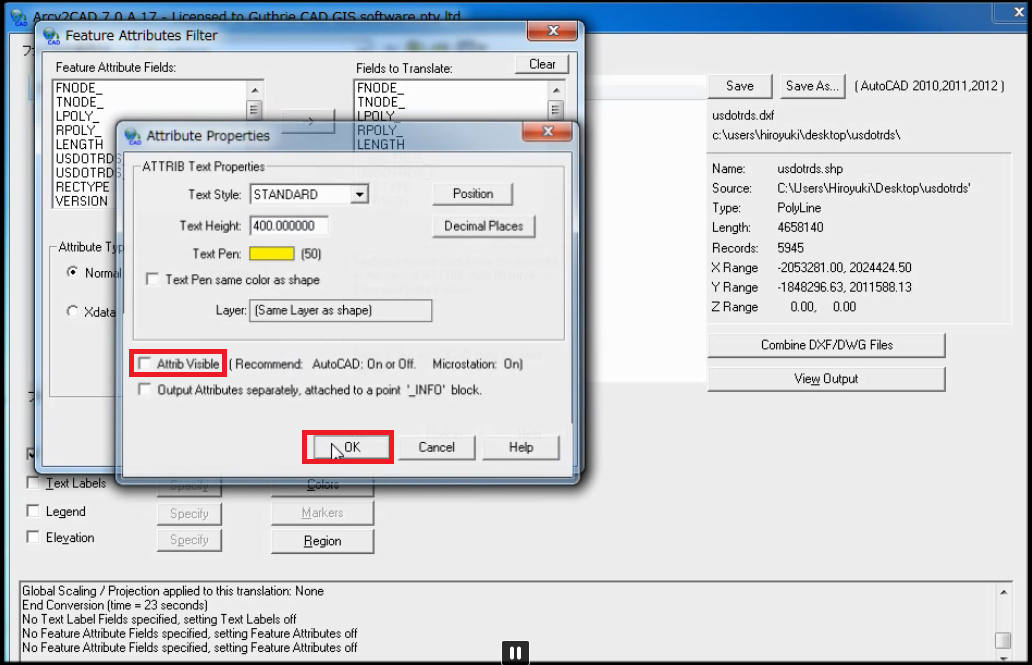
STEP6: Then tick "Text labels" and press "specify" button.
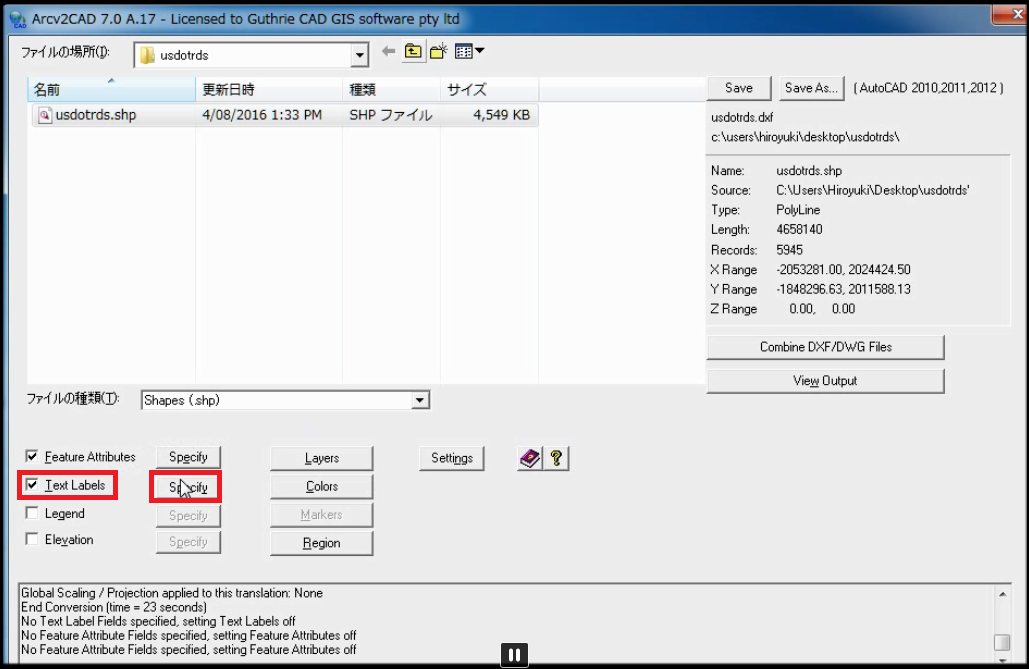
STEP6-5: Select a feature attribute that you would like to change its color to make it more visible. In this example, "LNAME" is selected in Feature Attributes Fields and then press "-->" button.
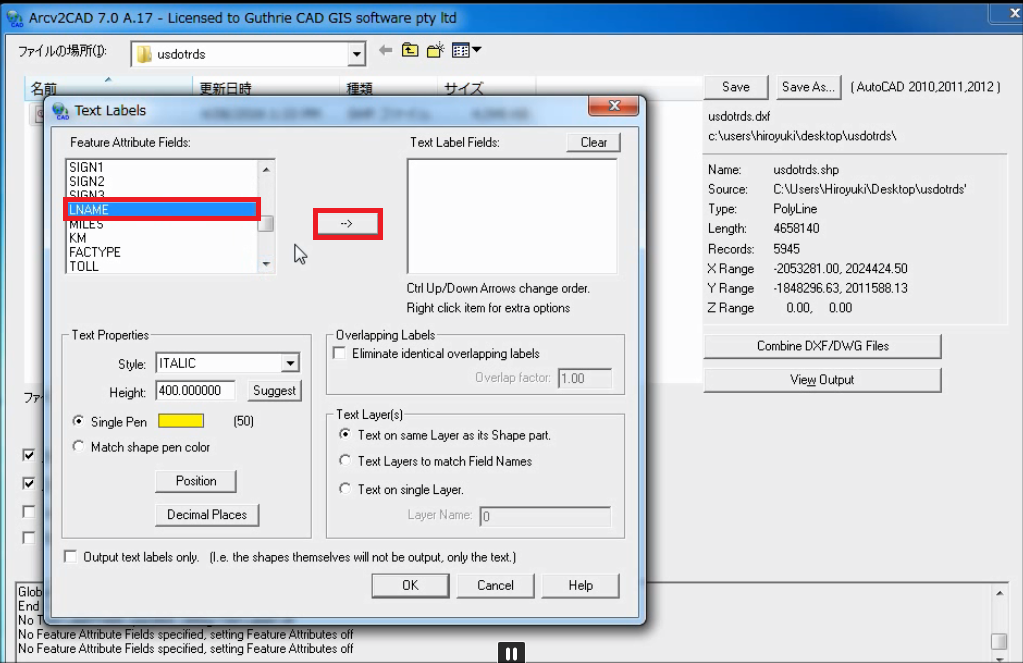
STEP7: "LNAME" is displayed in Text Label Fields. Then click yellow color area next to Single Pen.
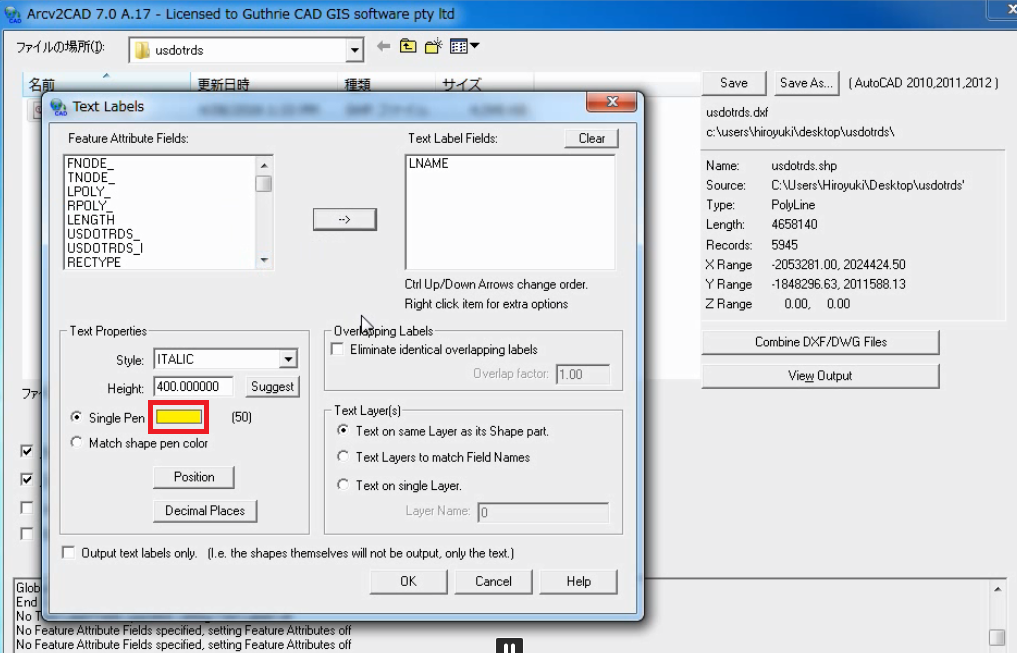
STEP8: To be more visible, change color of "LNAME". Select right blue.
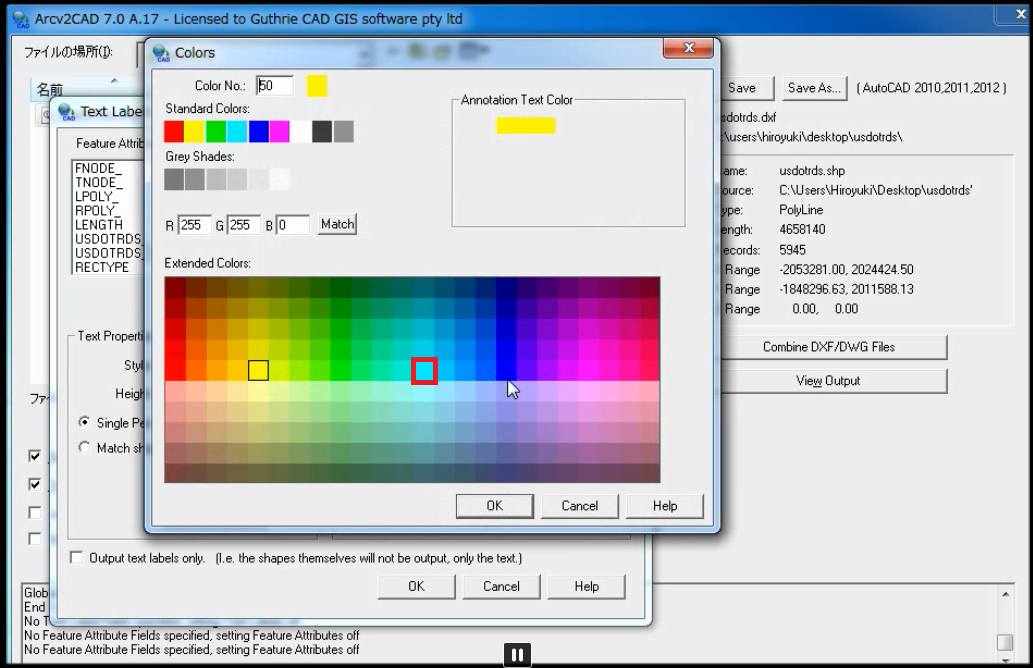
STEP9: Then press "save" button to convert the Shapefile.
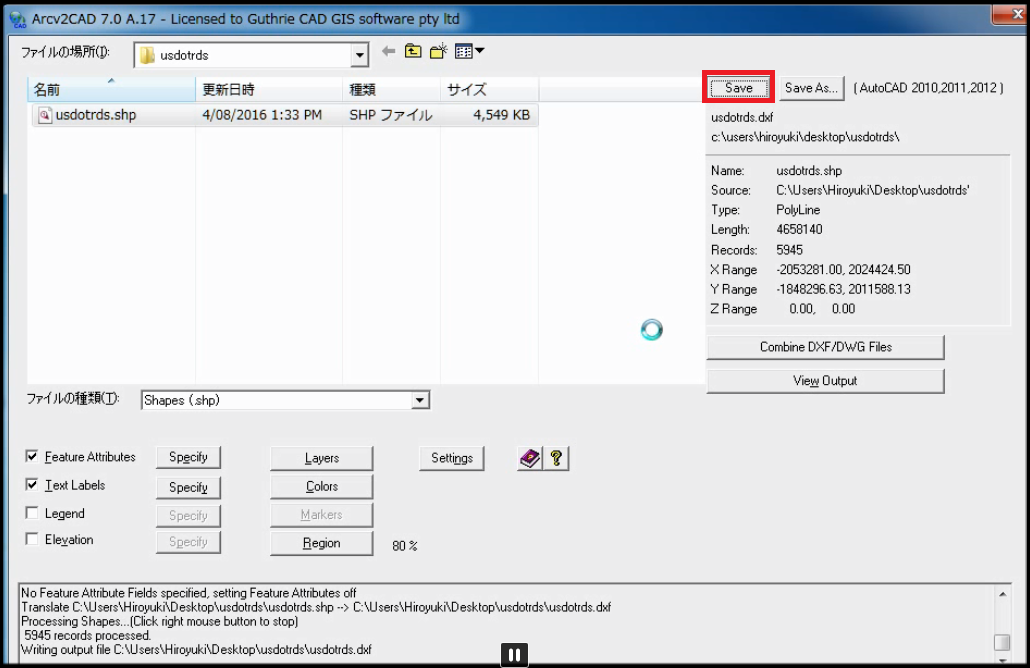
STEP10: Now you can see transferred table data on DXF file (LNAME's color is right blue)!