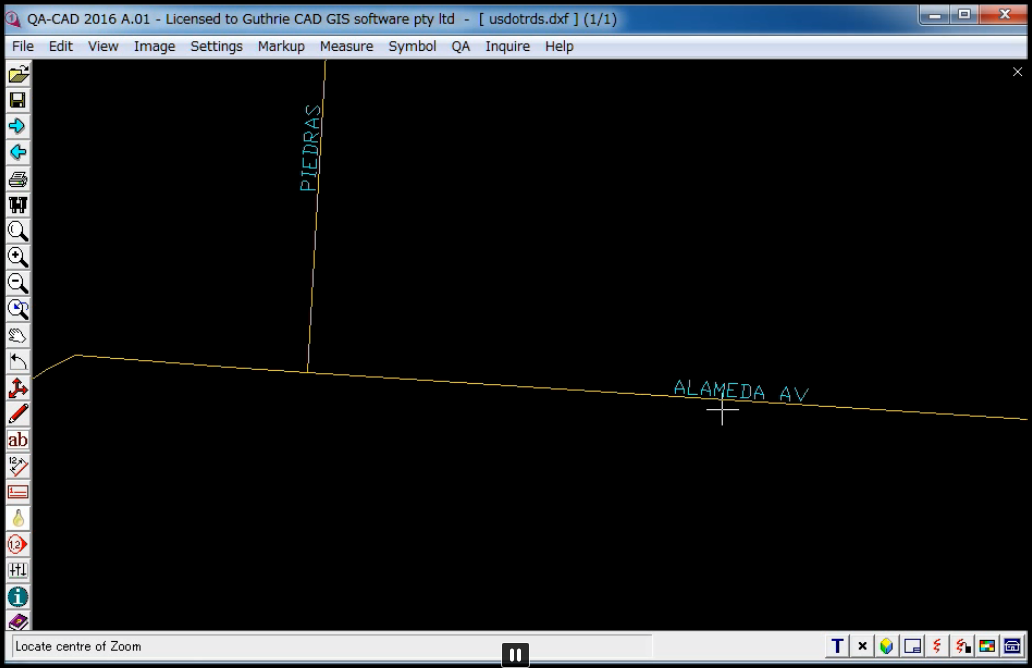Apply colors corresponding to selected feature attributes
Apply colors corresponding to selected feature attributes and convert to AutoCAD text annotations
By using this function, you can select feature attributes in ESRI Shapefiles and produce colored text annotations in Auto CAD files.
STEP1: Now choose the shapefile as source file.
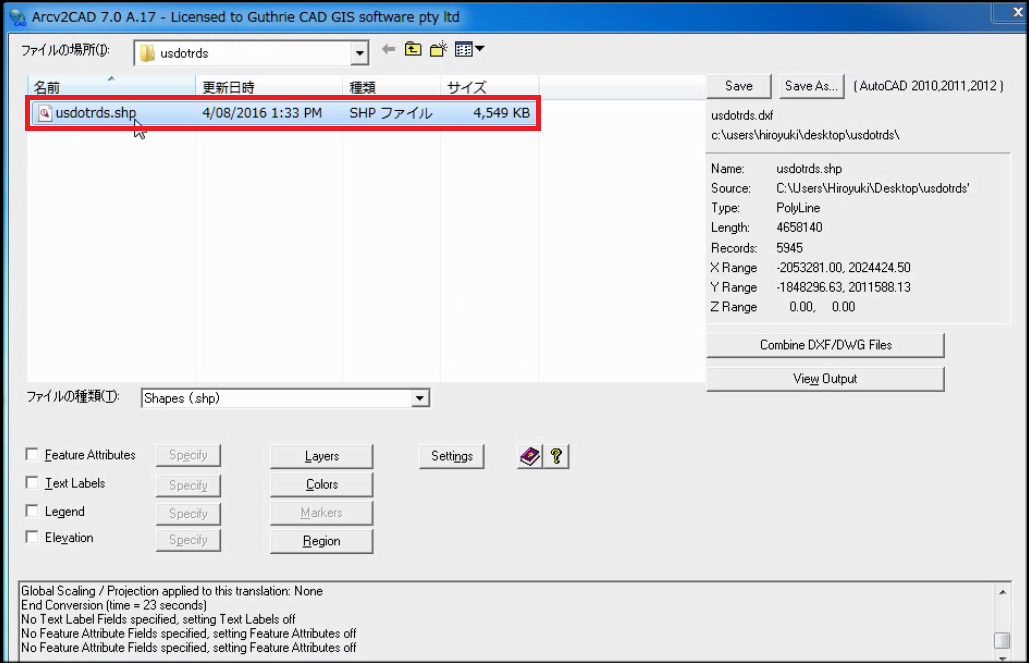
Now choose the shapefile as source file.
STEP2: Tick "Feature attributes" and press "specify" button.
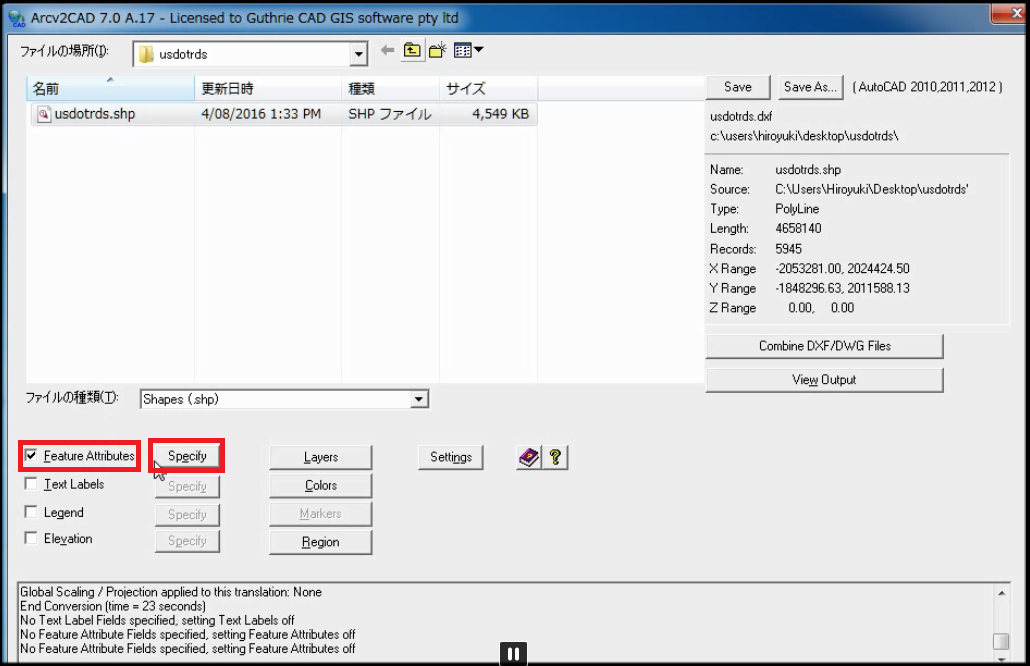
Tick "Feature attributes" and press "specify" button.
STEP3: Select an attribute in "Feature Attribute Fields" that you want to export as "Text ATTRIB" in AutoCAD file. This time, select "LNAME". Then press "-->" button.
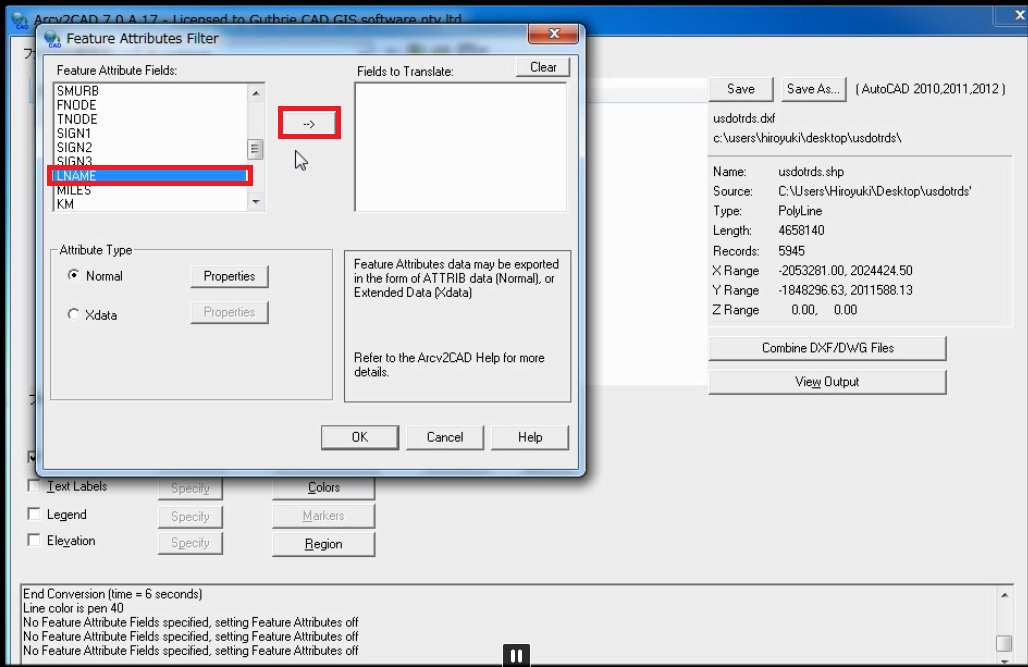
STEP4: "LNAME" is displayed in "Features to translate".
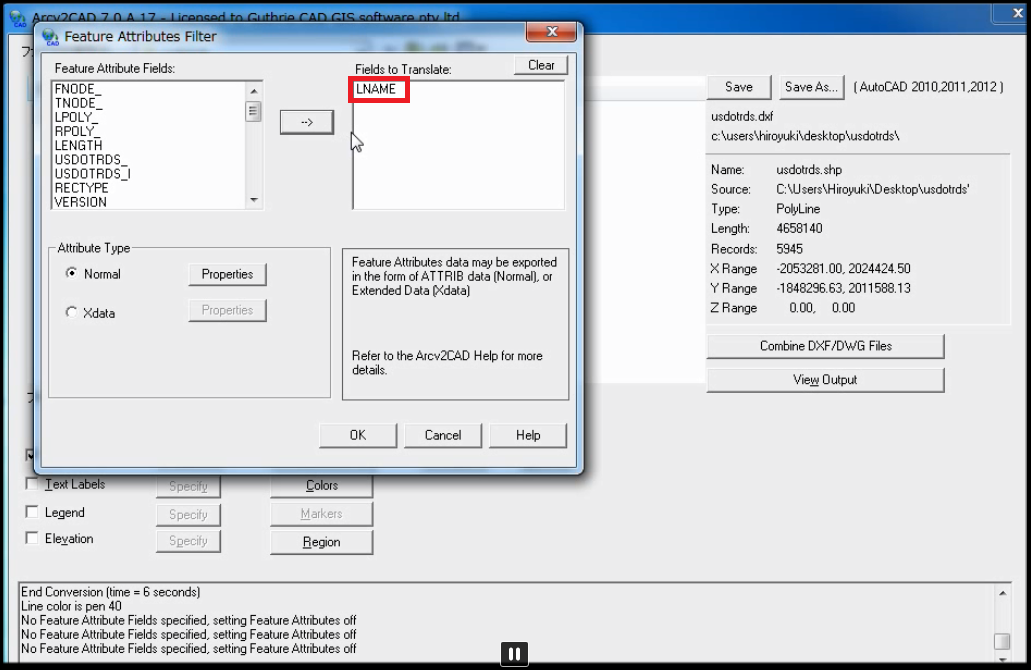
STEP5: To make LNAME more visible, change LNAME's text annotation color to right blue. Click "Yellow" area in Text Pen.

STEP6: Then choose right blue as you can see from the below photo.
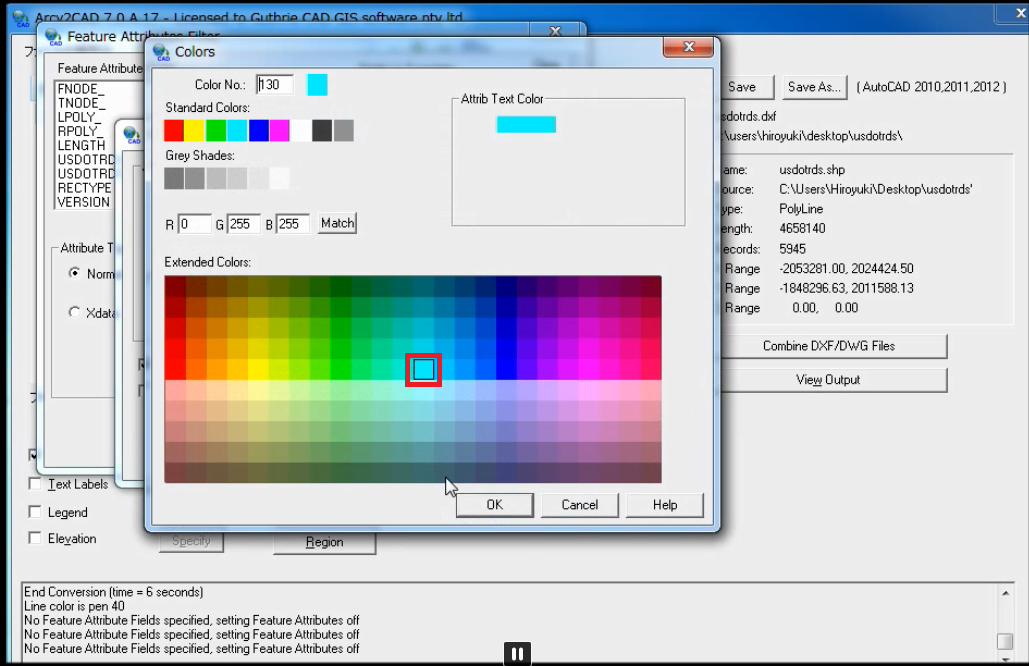
STEP7: Then press "position" button.
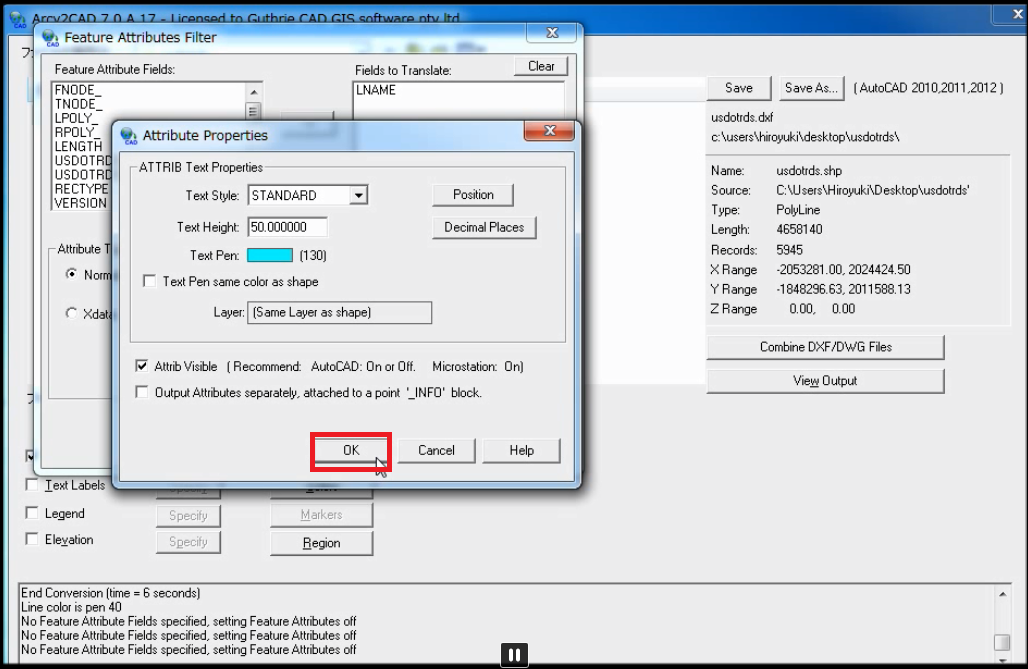
STEP8: To make the text annotation "LNAME" more outstanding, change vertical alignment from "Middle" to "Above" and press OK button.
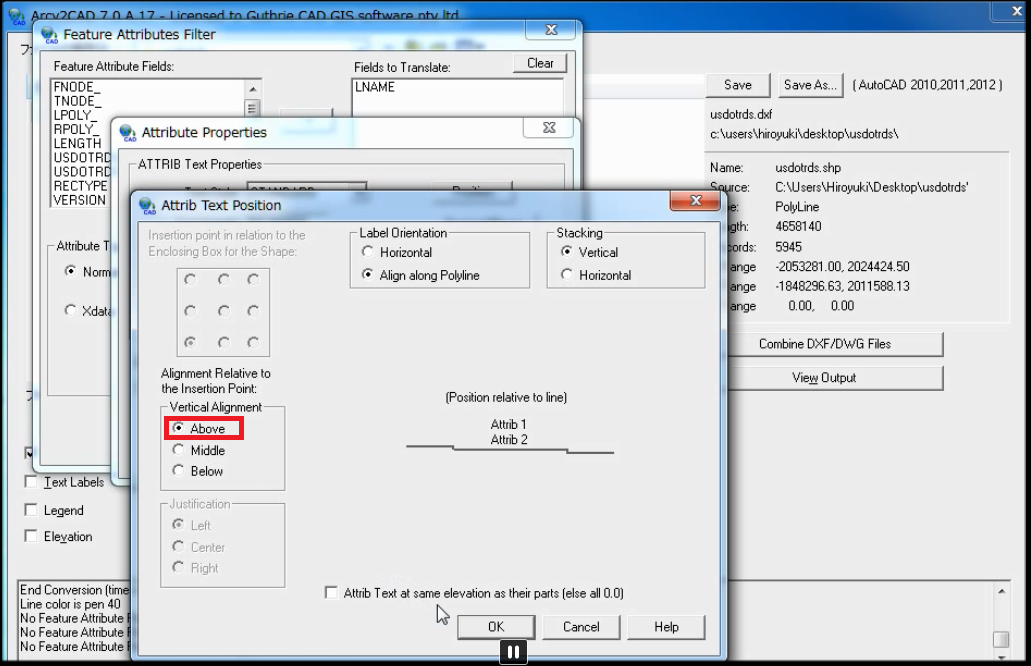
STEP9: Then Press OK button.
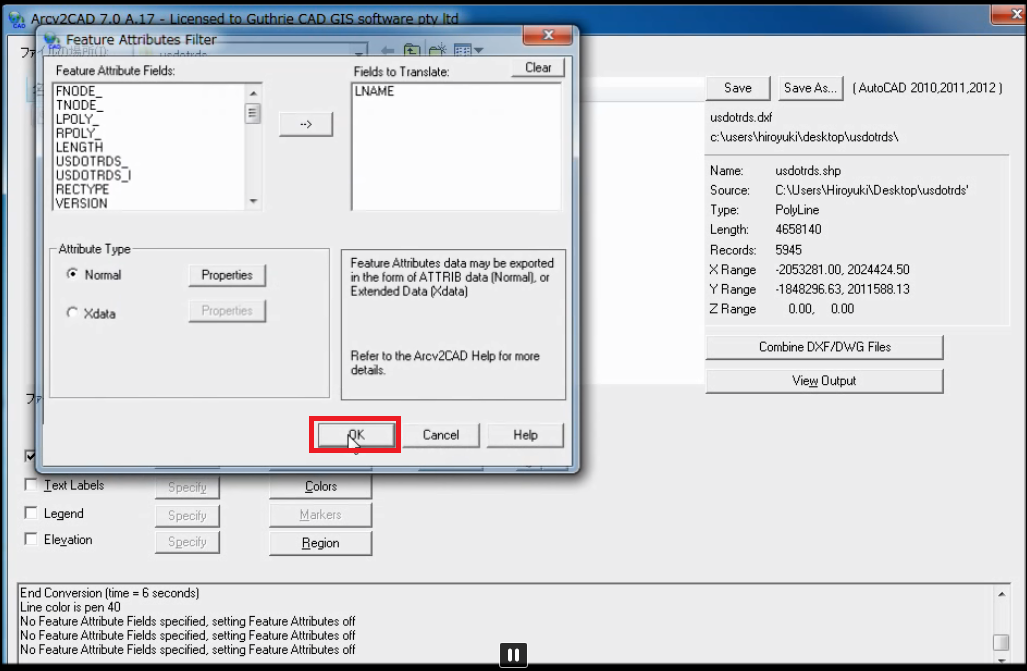
STEP10: Then press "save" button to convert the Shapefile.
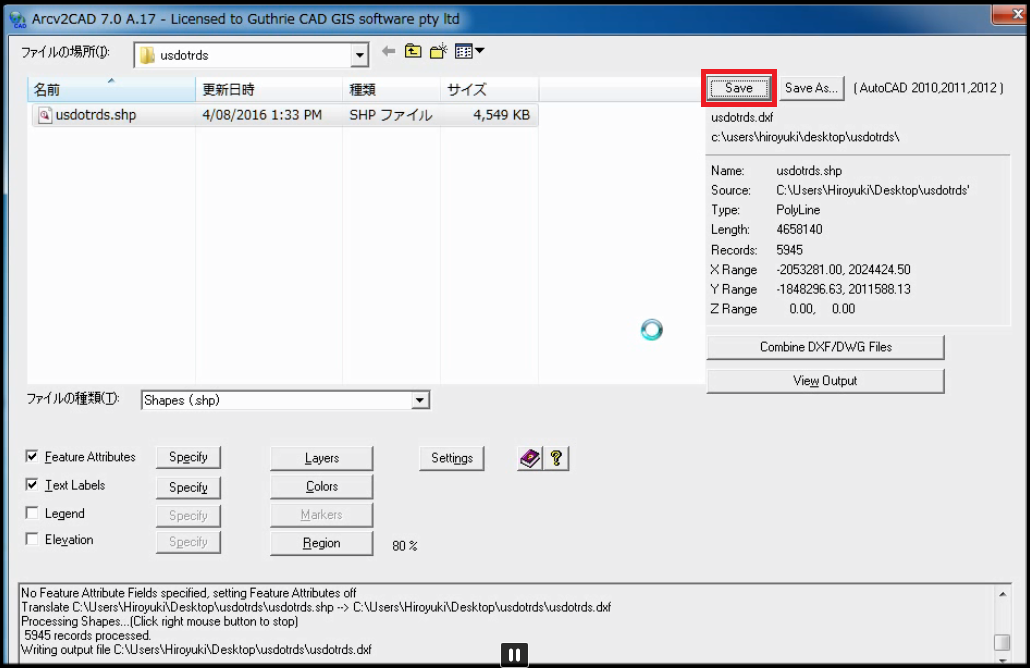
STEP11: Now you can see new text annotation, LNAME, in right blue as DXF file! As you can see, you can easily apply colors corresponding to selected feature attributes and convert to AutoCAD text annotation.